But not good enough to be recognized by your audio system.
Leave alone audio systems when most media players fail to play the ivr tracks.
Now if you are hellbent in converting your favorite ivr tracks to Mp3 or any other format, here is the one-stop solution
without compromising on audio quality.
RIPPING !!
Yeah, though a tedious process, it is the only way these tracks can be converted to recognizable formats.
Now the process goes this way .
* First burn the ivr files as an audio cd.
* Then Rip the cd to mp3 format.
Software Requirements :
* Windows Media Player 11
* Real Player 11
STEP 1
Burn the ivr files as an audio cd with Real Player 11, since only from this version on, the
ivr files are recognized.
For Beginners i owe a little elaboration here.
Note ::( The above video is just a mock drill done without inserting a cd, nevertheless it shows you all important elements of burning an audio cd )
STEP 2
We will go about the ripping process next.
Please take note that only windows media player 10&11 let you rip ivr files directly to
.mp3 format. In all the other previous versions you do not have this privilege.
1)Open Windows Media Player and in the menu bar, go to
Tools ----> Options
2) Wherein you have to go to the rip music option.
It looks something like this.
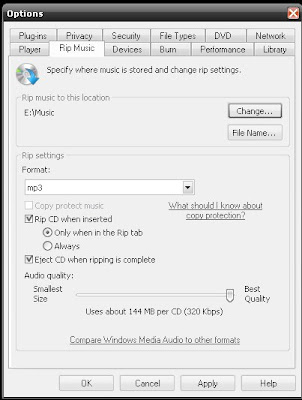
3) In this window, you can select the format you want the audio to be ripped to,
also you can make changes to the location you want to save the file. Moreover
you can increase or decrease the audio quality too. ( A word of caution here-
some audio systems are incapable of playing bitrates above 192 kbps).
Once the above settings are tweaked, click apply and exit WMP.
The Next time you insert a burned audio cd by following the first step. You will have autoplay
displaying the " rip cd with wmp" option. Just click OK and your files will be ripped
to the location you specified in step 2(3).
If for any reason autoplay doesn't pop up on inserting the disk, goto Wmp and click the rip
option available below the menu bar.
Cheers.
ivr files are recognized.
For Beginners i owe a little elaboration here.
Note ::( The above video is just a mock drill done without inserting a cd, nevertheless it shows you all important elements of burning an audio cd )
STEP 2
We will go about the ripping process next.
Please take note that only windows media player 10&11 let you rip ivr files directly to
.mp3 format. In all the other previous versions you do not have this privilege.
1)Open Windows Media Player and in the menu bar, go to
Tools ----> Options
2) Wherein you have to go to the rip music option.
It looks something like this.
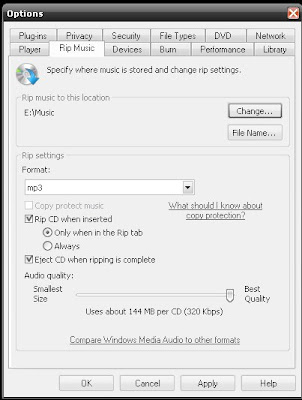
3) In this window, you can select the format you want the audio to be ripped to,
also you can make changes to the location you want to save the file. Moreover
you can increase or decrease the audio quality too. ( A word of caution here-
some audio systems are incapable of playing bitrates above 192 kbps).
Once the above settings are tweaked, click apply and exit WMP.
The Next time you insert a burned audio cd by following the first step. You will have autoplay
displaying the " rip cd with wmp" option. Just click OK and your files will be ripped
to the location you specified in step 2(3).
If for any reason autoplay doesn't pop up on inserting the disk, goto Wmp and click the rip
option available below the menu bar.
Cheers.


5 comments:
clear explanation...
with the videos n explanation its easy for any body to go with the job of converting...
cheers...
good idea... it works but not very practical. I wish thos asses from real player would just let you record of the internet directly to mp3 without making you pay... They sqeeze every penny out of you.
Thanks for tip man nice upload !
Real media sucks big time.
Anyways thanks for the compliment.
very nice and clear
No IVR file is worth installing Real Media products on my computer.
Post a Comment